
The Best Free Windows Backup Software, App, Program, XCOPY Command
★ ★ ★ ★ ★
By Ion Saliu, Batch File Programmer At-Large



• Backup Software ~ free-to-run backup software ~ the easiest backup ever. The ZIP package consists of:

Here is the situation. You install or uninstall a piece of terrible software. Next thing you know, your computer is no longer functional! It happened to me after installing and finally uninstalling a bad piece of software from a terrible software company: PC Tools. I faced the daunting task of reinstalling Windows! What a nightmare — for I also had to reinstall plenty of software applications! You don't want to hear from me the choice of words of that time...
I learned the lesson that I had neglected. I went to Walmart and bought an external hard drive to serve me as a backup device. Just US$ 50-80 (cheaper by the year!) for ingenious peace of mind!
Windows has a very good feature: Create a system image (in Control Panel, System and Security, Backup and Restore; unfortunately, Windows 8.x made things worse!) It will be much easier to deal with a nightmarish situation like the one I had with PC Tools. I just restore the most recent system image. I don't have to reinstall Windows and software (except for programs not included in the latest system image backup). I always create a system image soon after I installed new software or updated software on my PC.

Here is another situation. Like many, I create, add, edit, modify plenty of files. I swear, we must backup the most dynamic directories (folders) on our computers. Many invoke the need to back-up in a religious-like manner! The Ancient Greeks had a god for everything. If they still had been around, they would have designated a god of computers as well. Possible name: Bitser. The bits are far more important than the thieves, or merchants, or sailors, or warriors, or Olympus adulterers...
But that's one of my biggest complaints about Windows — Backup. The backup facility in Windows has been a source of complaining from the very beginning. For starters, it is not flexible. I have to accept what Windows decides to backup. Then, if I need just one file in the backup, I have to do a full restore. Then, hunt for the file I need!
That was the second situation I was referring to. I dramatically upgraded my lottery, gambling, and scientific software. No surprise, the overhaul was accompanied by quite a few errors. Fortunately, I did the backup my way. I had older source code files on various media. I knew exactly what BAS files I needed and where they were located. It was as easy as opening in the compiler both program versions, and then copy-and-paste.
Last time I used Windows Backup was in 1995. After that, I have always used my backup methods. All had in common the XCOPY command, which lies at the foundation of the Command Prompt. Windows Explorer uses a watered-down version of XCOPY. You'll never be able to do in Windows Explorer what you can do with XCOPY at the Command Prompt.
And here is the third situation. It relates to users of my software. Some really bother me by asking me to email or even snail-mail them pieces of my software. The reason: The computer-crash cliché! Their computers crashed and they lost programs and data — and the users did not have backups. Well, such situation (because of the number of requests) bothers me — and it must stop once and for all!
1. I created a special program to backup everything that's important on a user's PC. I created also a batch file to do the same. This is the best and easiest procedure of backing up files: XCOPY. The command has a plethora of options (via switches on the command line). I only applied a few switches. The following is a fragment from my batch file that creates a backup on a removable USB flash drive (J:, in this example):
XCOPY C:\BAS\*.bas J:\BAS\*.bas /S /D /I /Y
XCOPY "C:\My Web Pages Code\*.*" "J:\My Web Pages Code\*.*" /S /D /I /Y
XCOPY "C:\Users\Parpaluck\Documents\*.*" "J:\Users\Parpaluck\Documents" /S /D /I /Y
XCOPY "C:\Users\Parpaluck\Favorites" "J:\Users\Parpaluck\Favorites" /S /D /I /Y
XCOPY "C:\Users\Parpaluck\Downloads" "J:\Users\Parpaluck\Downloads" /S /D /I /Y
XCOPY "C:\Users\Parpaluck\Music" "J:\Users\Parpaluck\Music" /S /D /I /Y
... etc.
PAUSE
The /D option (switch) is the keystone of easy backup via the XCOPY command. If the files do not exist, they are copied to the Destination. If the files are modified on the Source, they will replace the older files on the Destination. If no files were modified on the Source, XCOPY fires this benign message: 0 files copied.
2. I created then another batch file to restore the backup from the USB drive to the boot drive. The restore utility simply reverses the Source and Destination drives:
XCOPY J:\BAS\*.bas C:\BAS\*.bas /S /D /I /Y
XCOPY "J:\My Web Pages Code\*.*" "C:\My Web Pages Code\*.*" /S /D /I /Y
XCOPY "J:\Users\Parpaluck\Documents\*.*" "C:\Users\Parpaluck\Documents" /S /D /I /Y
XCOPY "J:\Users\Parpaluck\Favorites" "C:\Users\Parpaluck\Favorites" /S /D /I /Y
XCOPY "J:\Users\Parpaluck\Downloads" "C:\Users\Parpaluck\Downloads" /S /D /I /Y
XCOPY "J:\Users\Parpaluck\Music" "C:\Users\Parpaluck\Music" /S /D /I /Y
... etc.
PAUSE
Yes, it is that simple, axiomatic one! Why ever pay for standalone backup software or cloud-based backup?! After the inception of XCOPY in DOS, no PC user should have ever paid for backup software — never!
Let's take a look at the menus of my backup software:
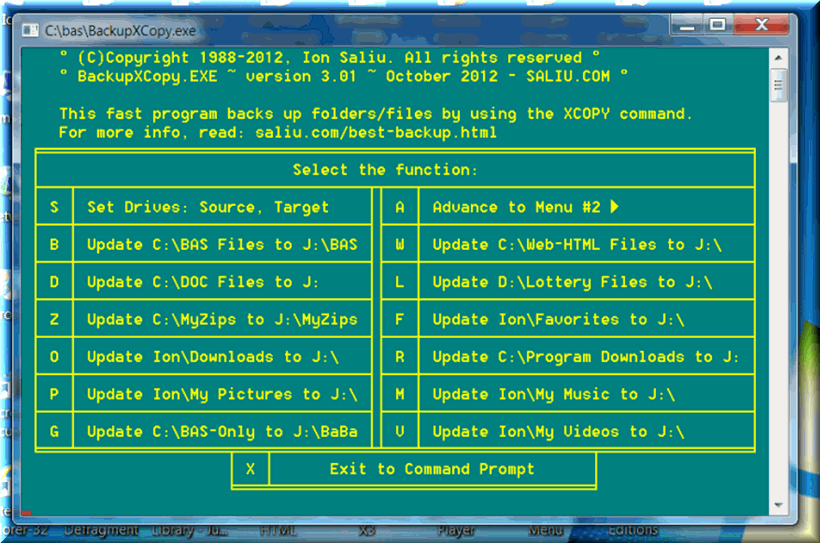
The menu suits my needs. That's how I backup the most important folders and files. If a folder did not exist on the Destination (the drive that hosts the backup), then one is created; all the files on Source are copied to the Destination. If the folder exists on the Destination, then only the modified files will be copied (replaced or updated). To avoid the Invalid number of parameters error of XCOPY, the software surrounds directory names by quotation marks, in case the directory name contains blank spaces.
As I said, this piece of backup software suits my needs. To suit other people's needs, I also make public the source code of the program: XC.BAS. Well, it can only serve the programmers! The BASIC source code can be converted to any language even by programming beginners. I even make public a batch file, which is much easier to edit even by non-programmers: BKUP.BAT.

The advantage of BKUP.BAT is scheduling. You can schedule the automatic running of my backup batch file. You do that via the Task Scheduler in Windows. Choose a day and time when you can surf the Internet, for example, while BKUP.BAT backs up your files in the background.
I added one function to XC thinking of the bluntest non-programming computer users:
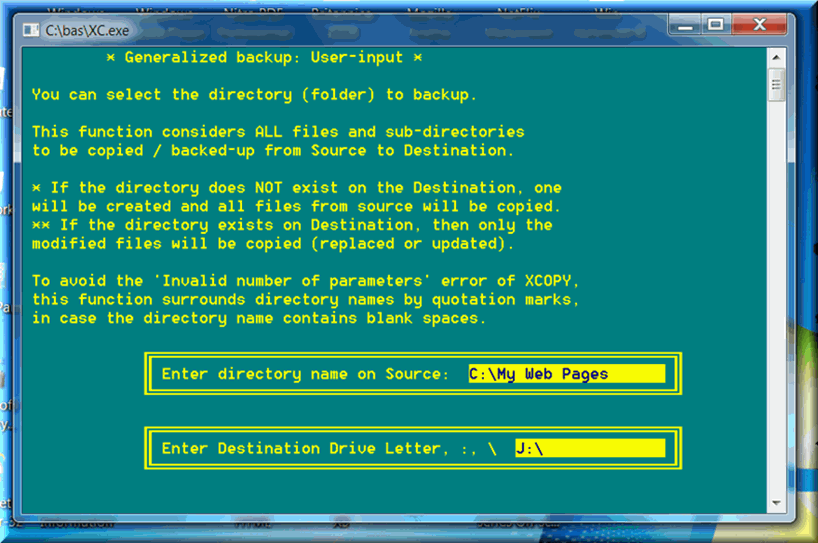
The user can select the folder to backup, one by one. Maximum attention is required! Windows file names or folder names are case-insensitive. But more than one blank space triggers errors — the program will terminate. The same is true regarding the BKUP.BAT. As a non-programmer, take your time when adding backup folders. The good news is that you don't have to add files manually — the entire folder will be backed up, if that's what you want.
You can download XC and BKUP.BAT directly to the root directory (e.g. C:\). You don't even need to go to the Command Prompt. You can open Windows Explorer and (double-)click on XC (or BKUP.BAT). Even easier: Create a shortcut on your desktop. Right-click XC, then select Send to, then Desktop (Create Shortcut). You might want to right-click the shortcut icon, then choose Rename. Rename it something like MyBackup.
There is a great advantage for programmers, of course. They can edit XC.BAS to their hearts' delight. There are three additional menu screens, and lots more can be easily created.
Windows 7 has a great feature. Even an average computer user can copy files and folders to a CD/DVD — without the cumbersome Burn step. Also, XCOPY copies files directly to CD/DVD from the command prompt.
I easily created a secondary backup to a DVD. It took around 15 minutes to transfer over 2 GB of data from my hard drive to the DVD. Compare that to the inflexible and slow built-in backup service of Windows.
I was appalled in the 1980s and 1990s. I saw advertising for expensive backup software. What for? XCOPY was there, since DOS, and then well preserved in Windows. There were also the batch processor and capable programming platforms (GWBASIC, QBasic). Yet, millions of computer users paid serious money for backup software! Not me! By the way — all those ads for backup software are defunct now. It's not only because Microsoft followed their notorious practice of “killing” competitors. I believe it's so primarily because more and more computer users have wised up...

If you are a registered member to download the SALIU.COM software, go directly here:
The applications are also absolutely free for any visitor reading this:
You know, there is well-paying backup advertising on my Web site! Alas! You might never need any of that! Not even online backup (while paying some hundreds of dollars a year in subscription fees)! Just buy an 80 dollar external hard drive, 500 GB in capacity. 90% of computer entities (companies included please) will not run out of room any time soon. If capacity is exceeded — buy another 80 dollar external hard drive, 500 gigs in capacity… and another one… perhaps? Did I mention that in-house is millions of times safer than online? Privacy, anyone? How about frequent bankruptcy in the computer-Internet world?!
The online backup (the euphemistic cloud-computing of these days) claims better safety. The cloud backup firms claim they are safer than a home or a company building as far as disasters are concerned. Human disasters: fire or flooding; natural disasters: earthquakes, flooding, hurricanes, etc. Everything and everybody are equally prone to disasters. Furthermore, what's a backup worth if the owner is killed in an earthquake?!
As Microsoft puts it so eloquently in their Terms of Service, if you use the cloud backup you must always have… another backup… at home!
(Actually, most online services go bankrupt!)
Besides, online backup is out of question when recovery system images are at stakes. You can't afford to transfer over the Internet hundreds of gigabytes of data! Mission impossible!!

XCOPY C:\*.* D:\ /E /H /K /C /D /Y
(C: is the master or boot drive, D: is the slave or secondary drive.)
ROBOCOPY C:\ D:\ /MIR
For the most comprehensive cloning of the boot (master) drive, use the command with these switches:
ROBOCOPY C:\ D:\ /MIR /SEC /SECFIX
/MIR will replicate data and security (as /SEC is specified) for changed files, and /SECFIX will update just the security for unchanged files. Add /V to the command line if you want to see which files are having their security “fixed” without having their data copied.
This case applies to computers with two drives: A master and a slave. If the master fails, swap the drives, and make the “clone” (slave) drive bootable. It is faster and even better than the Create System Image program of Windows. Not to mention that the very useful Create System Image is, strangely, hidden beginning Windows 8!
XCOPY /?|MORE
ROBOCOPY /?|MORE


Comments:

Home | Search | New Writings | Fundamental Formula | Odds, Generator | Contents | Forums | Sitemap
