
How to Run LotWon Software at Command Prompt in Windows XP, Vista, Windows 7, 8, 10, 11
By Ion Saliu, ★ Founder of Lottery Software Science



What's the fuss about this Command Prompt that scares our contemporaries? Most importantly from my standpoint, the command prompt frightens a good percentage of users of my lottery and lotto software. Not even good ol' DOS was that fearsome…
Command Prompt is a euphemism employed by Microsoft. The 32-bit Windows 95/98 had a clearly defined DOS prompt. The user was able to boot directly to DOS, thus bypassing the pretty but sluggish graphical interface. On the other hand, Microsoft fought hard, including in the anti-monopoly legal case that Windows was a totally new operating system, absolutely independent from the character mode operating system known as DOS, etc., etc.
I personally believe (in a choir of believers worldwide) that every computer maker (the hardware manufacturer) must offer the computer buyer a boot manager right off the box. The user should have the option of booting to any computer operating system. The owner of the operating system must be separated from creation/ownership of any other type of software. If the creator/owner of an operating system creates and owns other kinds of software, such software must be included in the operating system at no charge (totally free). For example, if the creator/owner of an operating system created a great suite of software applications such as Office 2007, then Office 2007 must be included in the operating system at no charge whatsoever. That legal provision would break up a monopoly immediately… no legal fees or delays!
Otherwise, the operating system is nothing but a promotional means to sell other types of software, usually an expensive proposition for the computer buyer. One creates/updates versions of an operating system only and only for the purpose of selling new versions of software packages that are not parts of an operating system. You didn't make lots of money selling DOS?! Well, then, sell Windows cheaply…but compel the PC buyers to…buy Office as well! For no one else is capable of writing application software for the latest glitzy Windows!
In truth, all Windows versions have been DOS with graphical interfaces (GUI). But the GUI's would have been almost non-functional without those powerful functions hidden under the hood — DOS, that is. Even today, the 64-bit Vista / Windows 7, 8, 10 cannot do many tasks but in character mode. Try to check your disk — Windows 7 turns the glitzy lights off and starts CHKDSK... well, in character mode!
I always liked DOS… pardon me... the Command Prompt... for its sheer power. It runs rings around GUI, especially in cases such as my lotto software. The GUI versions change their objects and components (e.g. dialog boxes) quite often — thusly creating incompatibility. On the other hand, my 32-bit command prompt lottery software has worked flawlessly with all 32-bit and 64-bit versions of Windows, from Windows 95 to Win 10. Way to go, Parpaluck, axiomatic one! You deserve a 10, as in Windows 10, 2015... and happily thereafter!

First off, where is that mysterious command prompt? The Command Prompt itself is well hidden! You can use Windows Explorer to find it. Open the Windows folder (on your main hard drive, probably C:), then the System32 folder. Scroll down to a line named cmd. If you can see your Desktop, you can right click on cmd, hold the mouse down and drag cmd to your desktop. Release the mouse button, and you can select Create shortcut here. Or, right-click cmd, Send to, Desktop (Create shortcut).
You can also find Command Prompt by clicking Start, Programs, Accessories. Right click Command Prompt, then select Send To, then Desktop (Create shortcut).
You are at the Desktop now (after closing Windows Explorer). Rename Shortcut to Command Prompt simply Command Prompt. Right click Command Prompt. Select Properties. Here is how I customized my Command Prompt.
NB: Windows XP allows you to run Command Prompt in full screen mode. It is my favorite setting. But what can we do in Vista or Windows 7? When you have the power, you decide how hard or even impossible you want to make some things for many computer users!
Let's take a look at my own Command Prompt (64-bit Windows 7 Ultimate):
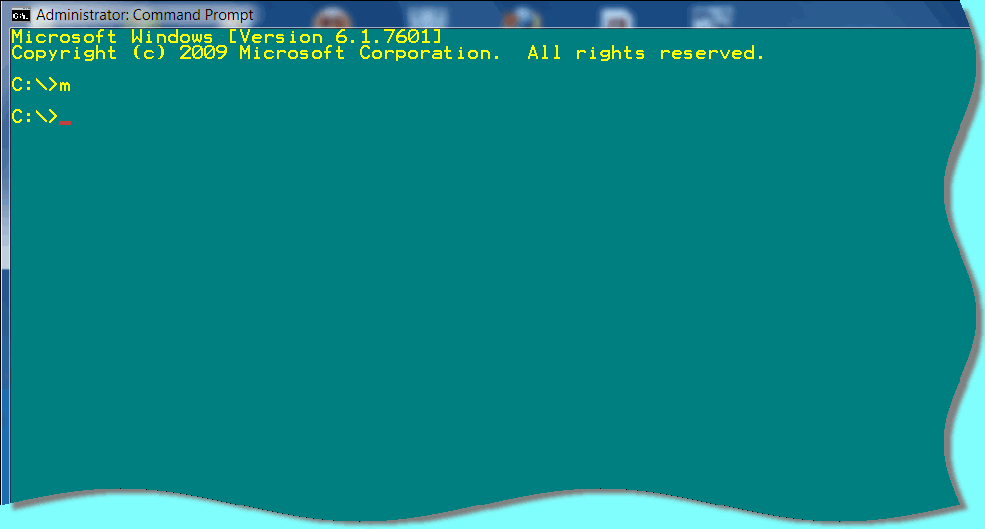
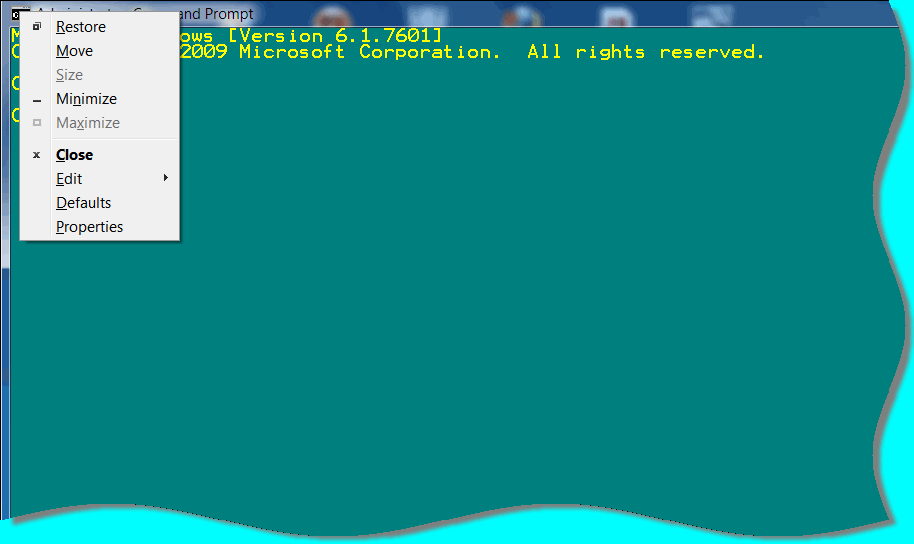
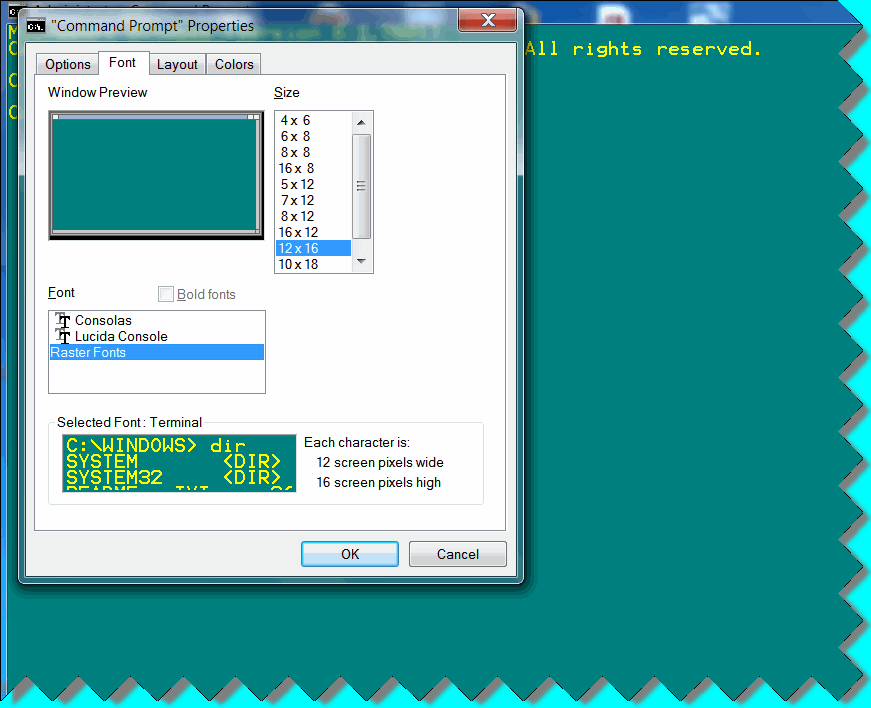

I'll give you this much. The graphical interface does have advantages, especially working with files (but not very complicated tasks, like you can do with the DOS XCOPY or MOVE commands). We can take advantage of Windows Explorer to create folders (formerly known as directories). I assume your principal drive is C:. You double-click on your C: drive. Its contents will fill the right-hand side of the Explorer. You move to that pane, and go all the way to the bottom (scrolling down or pressing simultaneously the keys Ctrl and End).
In the empty space, right-click, then select New (or press W) from the ensuing menu. Next, select Folder (or press F). You'll see a new entry: New Folder (highlighted). Type over the name of a new folder. Let's say, you create a general-purpose download folder. So, type Download. Next, create a new folder named BAT — for some useful batch files. Then, you can create a new folder for each LotWon lotto and lottery software. For example: Bright3 (for pick-3 lottery), Bright6 (for 6-number lotto), etc. I recommend you download the specific lottery software from my website to a corresponding folder on your PC.
We stay in the GUI for a little while. We need to create a few useful batch files to make the command prompt environment even more productive. Simply open that unheralded Notepad. The batch files must be in text format (plain vanilla formatting for computer files). I have this batch file named MA.BAT (MA indicates macros). You can create macros for every command of the… Command Prompt. Just type this command to learn more:
C:\>HELP|MORE (| is found above the \ key on the keyboard). Press any key to browse the help one screen at a time (that's what MORE is for).
But for now, instead of typing, you can copy and paste the following lines:
@ECHO OFF
PATH C:\;C:\BAT\;C:\BAS\;C:\LOTTERY\;%PATH%
doskey co=copy $1 $2
doskey d=dir /O:N /P
REM doskey da=dir A: /O:N /P
doskey dc=dir C: /O:N /P
doskey dh=dir H: /O:N /P
doskey de=dir E: /O:N /P
REM The following, re, is a replace utility
doskey re=xcopy $1 $2 /D /U /Y
doskey bk=attrib +A $1$Txcopy $1 $2 /M /-Y
doskey xc=xcopy $1 $2 /M /-Y
doskey x=exit
REM doskey bcg=bellcurvegenerator
REM doskey per=cd\$Tcd\bas$TPermuteCombine
REM doskey lex=cd\$Tcd\bas$TLexicographicSets
REM doskey sf=cd\$Tcd\bas$TSuperFormula
REM doskey fl=C:\bas\filelines
REM doskey bp=C:\bas\BirthdayParadox
REM doskey col=C:\bas\Collisions
REM doskey osp=C:\bas\OccupancySaliuParadox
PATH C:\;C:\BAT\;C:\BAS\;C:\LOTTERY\;%PATH% is the most important line in the batch file. The PATH was set via the AUTOEXEC.BAT prior to Windows 2000. Now, AUTOEXEC.BAT is no longer available to the computer user. Instead, Windows establishes the PATH automatically; it is the value %PATH%. Our batch files just adds more entries to the automatic Windows %PATH%. You can add your own folders in the main line of the batch file MA.BAT. For example: C:\BRIGHT3\;C:\BRIGHT6\; etc. But remember the \ and the separator ;
Any time you start a command prompt session, you type MA (or ma) at the C: prompt. The batch file has also useful shortcuts created for the DOSKEY utility (automatically loaded by Windows). For example, the great utility PermuteCombine (generator of permutations, combinations and more) resides in a BAS folder. I just type per to start the application.
Save the file in Notepad (you may need sometimes to surround the name by “ “ to be sure it saves a text file with the BAT extension):
Name: "MA.BAT" in drive C: (root directory);
Save as type: All files;
Encoding: ANSI.
Copy and paste now an example batch file to abbreviate the start of a Bright lotto package (e.g. Bright3).
Save this file in Notepad as L3.BAT, but this time in the C:\BAT\ folder. We added REM in front of CALL 3.BAT because that CALL command will NOT run properly under 64-bit Vista (it can run havoc!) The REM command does one thing only: Disables the DOS command that follows it; that is, the rest of the line will have no effect.
You can create similar batch files for Bright6 (L6), or any other LotWon software package. After you start the command prompt session, type ma (and press Enter); then type l3 (and press Enter) you will navigate automatically to the C:\BRIGHT3\ folder.
You can navigate anywhere at the command prompt by using the CD command (Change Directory). For example, you are at the C: prompt. If you want to navigate to C:\BRIGHT3\, type:
cd\bright3
If you want to go back to the root directory C: from C:\BRIGHT3\, type:
CD\
@ECHO OFF
CLS
C:
CD\BRIGHT3
Rem CALL 3.BAT

A few observations are in tall order. Microsoft introduced in Windows Vista the (in)famous UAC (User Account Control). It is an applet in Control Panel that made Vista a laughingstock exploited in Apple's Mac TV commercials. The only way to work with Vista was to disable UAC.
The new UAC in Windows 7, 8, 10 is a lot more flexible. I set it to the second position from the bottom. It asks me if I want to allow certain programs to make changes to my computer:
Do you want to allow the following program to make changes to this computer?
I know the Command Prompt I enable on my computer is safe. So, I right-click on the Command Prompt shortcut on my desktop. It opens with the Shortcut tab open. I click on Advanced. Then, I uncheck Run as Administrator.
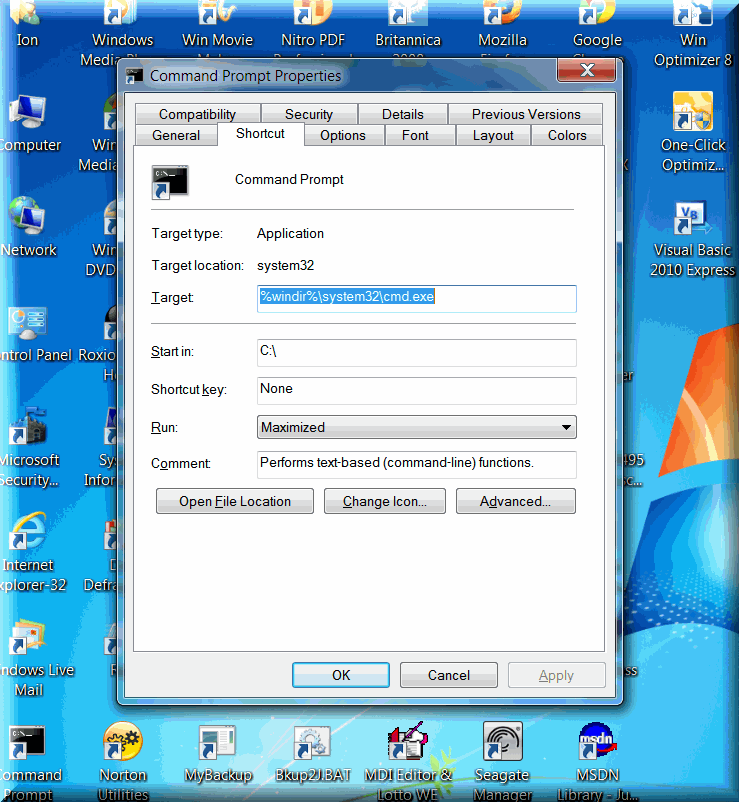
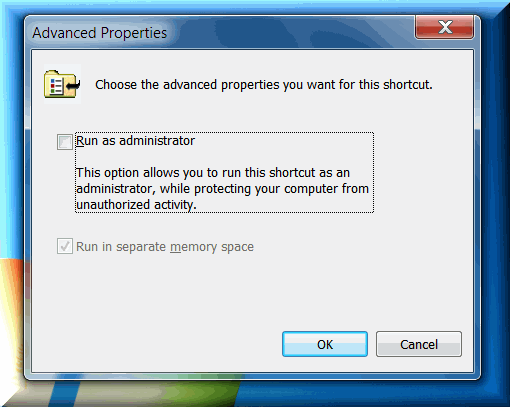
Otherwise, if you Run as Administrator the Command Prompt always opens in the System32 folder of Windows. I need go to the root directory (usually C:) and I type the following command:
At the C:\> prompt I do the normal operations, by typing:
C:\>MA to start the macro batch file. Then, I type the batch file that starts a Bright software package; e.g.:
C:\>B6 for lotto-6.
Life is easy — with a little effort … and no fear!

Okay, now, you are ready to run the famous Bright software. First, you need to download the software; e.g. Bright3. You download Bright3 from SALIU.COM (if you are a registered member) to your C:\BRIGHT3 folder, instead of the general-purpose C:\DOWNLOAD.
You can decompress BRIGHT3 in Windows Explorer. Navigate to your C: drive, then to the BRIGHT3 folder. Double click on the folder. Move to the right pane and now double-click BRIGHT3. The self-decompression starts automatically. Select the same folder for the location of the decompressed files. It will be your permanent working space for the pick-3 lottery software.
You can do the same thing at the command prompt. At the C:\BRIGHT3 prompt, you type:
Bright3 and press Enter.
The decompression starts automatically and you can select the same folder as the destination (the current directory).
This procedure eliminates the need for an install program (the bright package come with an INSTALL.BAT bare-bone utility).
The Command prompt is available at any time. Double-click the shortcut (Command Prompt) on your Desktop to go to a C:\ prompt. You need to navigate to your BRIGHT3 folder. Type:
cd \bright3
or run the L3.Bat (l3 and press Enter).
If interested in dual boot (64bit Vista or Windows 7 with 32bit Windows XP), read this:
Microsoft made a generous gesture to users of Windows 7, the Professional, Ultimate, and Enterprise versions. The users can download for free a package of the old Windows XP. It allows a user to switch quickly to 32-bit Windows XP and thusly run 16-bit software.
I included also the source code for the starting program: B3.BAS.
It is a Basic program that many a programmer will enjoy (especially BASIC programmers)!
After that, anything is crystal clear. Your choices are well defined. You press function keys, or ordinary keys on your keyboard to run the wide variety of applications in the Bright3 packages.
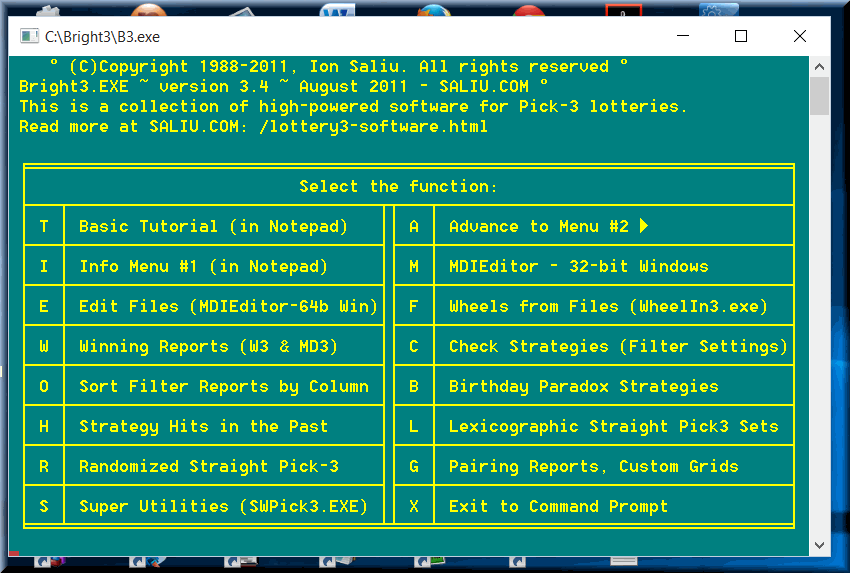
I know, most users feel irritated when I get into this kind of details. But, please, keep in mind the newbie! There will still be some who will complain that they don't know how to download my software, create a folder, navigate to a folder, use the command prompt, start a batch file, etc. What can we do?

Remember, newbie! You cannot do anything with Bright, or any LotWon lottery software without DATA FILES! Such files hold a gold mine: The drawings, or draws, or results, or past winning numbers in your lotto and lottery games! You only need the pure numbers of lottery drawings. That is, only the winning numbers, NO dates, NO prizes, NO bonus numbers (as in some lottos)…no nothing! Just the lottery numbers that hit in the previous draws in the lottery games of your choice.
Let's exemplify by using the simplest of the lottery number-games: Pick-3 (drawing 3 digits, each from 0 to 9).
Start by creating a pick-3 data file. It is the easiest possible step. Open a text editor, including Notepad. Type 3 digits per line, exactly 3 digits. Separate the digits by a comma, or by a space (at least one blank space). Press Enter at the end of the line. Continue typing the next three digits, which, in fact, represent the previous pick-3 lottery drawing. Make sure there are no blank lines in the file — none whatsoever. When done, save your file always in text format (no formatting whatsoever, just pure numbers). It is best to save your data files in the same directory (folder) as the Bright programs and utilities (e.g. C:\BRIGHT3\). You can give your pick-3 data file a name like DATA-3. Actually, any name would do; just remember it when you need to open the file! Again, my lottery software requires that the data (results) files for the pick-3 lottery game have exactly 3 digits on each line; the lottery digits are separated by blank space(s) or commas. Got it, newbie? Read more on the Help page.
When updating a lottery data file, keep in mind this rule: the latest (the most recent) drawing always goes to the top of the file, becoming the line number 1. The oldest drawing is the bottom line in the file. If your data file is not in this order, you need to use the included program UPDOWN. It reverses the order in a text file: The bottom becomes the top of the file.
Tip: The Bright packages come with another useful utility: PARSEL. The utility checks lottery data files for correctness. It can find a number of errors in your data files and it points you to the lines with errors. You should run PARSEL from time to time to make sure your lottery data files are error-free.
You can find the two utilities in the latest Bright menus; or, you can download and use them separately.
The programs in BRIGHT3 require FINAL pick3 data files of at least 100,000 (one hundred thousand) lines. Of course, you don't have that many real drawings in a 3-digit lotto game! So, you create an additional file of randomly generated lotto-3 combinations. The additional file is usually named SIM-3 and is created in seconds by the SuperUtilities Utilities function (application name: SoftwarePick3). The 'Utilities' function also creates the D3 file: The final file used by the report generator and the pick-3 lottery combination generators. The new, much more powerful, Super Utilities (available via B3) also create SIM* and D* files.

Next, you need create the reports: The W3 + MD3 files. Function name: Generate W3 Reports (press function key F5). You analyze the W3 reports in order to establish filters for future drawings. This represents the biggest headache for yours truly. People want gazillions of details on how to pick the filters (creating the strategies). I would need to live one hundred lives to satisfy just one user of my lottery software! I can only advise: READ, READ, AND THEN READ SOME MORE! There is a lot of information right here, at this website. A very good starting point:

You use the strategy to generate pick 3 combinations. You can generate combinations even without checking for strategies first. You just type the filter values at the screen prompts. The function keys F6 and F7 start the combination generators. The first one generates combinations in lexicographical order. The F7 key generates pick 3 lottery combinations in optimized random order.
The combination generators have a multitude of functions:

The Check strategy hits (F4) is a great application. It will tell you how many combinations a particular lottery strategy would have generated in situations of past hits.
The following is the right sequence in order to check the strategies and strategy hits.
1) You generate first the W3 and MD3 reports (function key F5);
2) Next, check for a strategy (function key F3); it creates very important files (ST3.000, ST3.HIT and ST3.REP);
3) Then, run Strategy hits (function key F4) for the files created at step 2. The procedure also updates ST3.REP (open it and look for the info at the bottom of the report).
In order to achieve accuracy, you must use the same D3 file, the same W3 and MD3 reports, the same strategy file, the same strategy report, and the same ST3.HIT file. Thus, any time the D3 file changes, the reports must be done again for the updated D3 lottery data file.


Related materials:

Home | Search | Help | New Writings | Software | Odds, Generator | Contents | Forums | Sitemap
